New Preferences in User Profiles
Apr/16/2008 03:04 PM Filed in: NL Features
Neighborhood Link recently added two new options/features that relate to how topics are displayed in the discussion forums.
The first new option is related to the display "scope" of the discussion forum topics and posts. The default "scope" of your neighborhood discussion forum is to first list topics that originated in your neighborhood and to then widen out to nearby areas, and beyond. If you only wish to see topics that originated in your neighborhood, there is now an option in your user profile to display only topics posted in your neighborhood.
The easiest way to make this change is to login, go to your neighborhood discussion forum, and then click your username in the upper left corner of your browser window as shown below.

At the bottom of the page, you will see an area labeled "Preference Settings". Change the option "Discussion browsing" to "restricted" as shown below, and click "Save". When you go back to the Discussion page, click the Refresh button on your browser and the display will show only topics posted where you are. That is all there is to it!
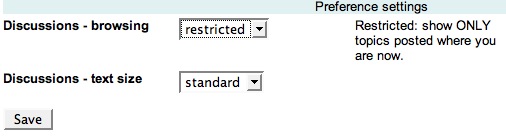
The second new option deals with the default text size display in the Discussion Forum. You can make the text size for the Discussion Forum larger by changing the preference on your Profile page. As described above, click your username in the discussion forum to get to your Profile page. At the bottom of your profile page you'll see a "Discussions - text size" drop down menu. Choose "larger" and click "Save." When you go back to the Discussion page, click the Refresh button on your browser to begin viewing the text larger .
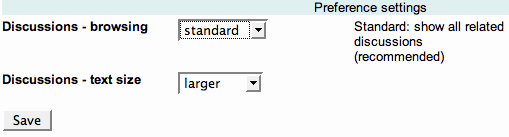
Both of these new options were created as a direct result of feedback from Neighborhood Link users. If you have any ideas, comments, or complaints please don't hesitate to contact us
The first new option is related to the display "scope" of the discussion forum topics and posts. The default "scope" of your neighborhood discussion forum is to first list topics that originated in your neighborhood and to then widen out to nearby areas, and beyond. If you only wish to see topics that originated in your neighborhood, there is now an option in your user profile to display only topics posted in your neighborhood.
The easiest way to make this change is to login, go to your neighborhood discussion forum, and then click your username in the upper left corner of your browser window as shown below.

At the bottom of the page, you will see an area labeled "Preference Settings". Change the option "Discussion browsing" to "restricted" as shown below, and click "Save". When you go back to the Discussion page, click the Refresh button on your browser and the display will show only topics posted where you are. That is all there is to it!
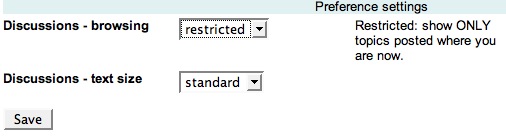
The second new option deals with the default text size display in the Discussion Forum. You can make the text size for the Discussion Forum larger by changing the preference on your Profile page. As described above, click your username in the discussion forum to get to your Profile page. At the bottom of your profile page you'll see a "Discussions - text size" drop down menu. Choose "larger" and click "Save." When you go back to the Discussion page, click the Refresh button on your browser to begin viewing the text larger .
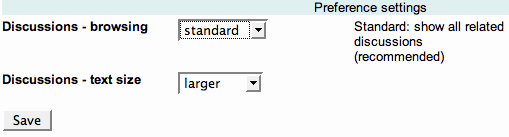
Both of these new options were created as a direct result of feedback from Neighborhood Link users. If you have any ideas, comments, or complaints please don't hesitate to contact us
New Discussion Forums
Mar/24/2008 12:39 PM Filed in: NL Features
Neighborhood Link recently completely redesigned the Discussion Forum areas for its neighborhood sites. Besides a completely redesigned modern look, there are many new features.
Below are highlights of some of the new features:
Format: The new format was designed to be easier to read and to provide for more efficient use. For example previously in the old format, only one reply to a post could be viewed per page. Now four replies per page can be viewed at a time. Also, now when viewing the topics page, the topic with the most recent reply is at the top of the page.
Tags: Each Topic is now automatically tagged with its geographic location. Also, when starting a topic, you can tag it with appropriate key words that help describe the subject of the topic. Examples of a tag might be: crime, code violations, dues, security, etc. Eventually, tags will help Neighborhood Link provide for a much better systemwide searching mechanism.
Navigation: At the top of each page in the discussion area, there is now a series of navigation links which depict your current location. Thus, you could see at the top of the page: “ US
> Arizona
> Phoenix AZ metro
> Scottsdale AZ
> Highlands West Discussions”. This would mean you were in the Highlands West Discussions area in Scottsdale, Arizona. Clicking on any of the links to left of “ >Highlands West Discussions” such as Phoenix AZ metro
would show you all of the discussions in the Phoenix AZ metro area.
Respect-o-Meter: Each Neighborhood link user is now assigned a rank. Our Respect-o-Meter automatically assigns each user a rank based on the quality of that users participation in all areas of Neighborhood Link. Users who are helpful, promote community and are respectful of others will receive the highest rankings.
Avatars: Users now have the ability to upload avatars. Avatars are small graphics or images which are a graphical representation of the user. The avatar will appear above a username when someone posts in the discussion forums area. An avatar can be easily uploaded by going to the users profile area.
Below are highlights of some of the new features:


